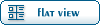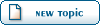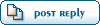Home » Renegade Discussions » Mod Forum » Helipad Tutorial
| Helipad Tutorial [message #18366] |
Sat, 03 May 2003 07:50  |
 |
 General Havoc
General Havoc
Messages: 1564
Registered: February 2003
Location: Birmingham, England, Unit...
Karma:
|
General (1 Star) |
|
|
Here is the helipad tutorial for the guys working on the RenAlert mod that need this script working. The rest of you may want to give it a go but I'm working on a more detailed tutorial that i will release when i have it finished. Tutorial is as followsL
I am assuming that you have the version 1.1.1 scripts installed into your mod foler and know how to add them to objects and set their parameters up. Also I will refer to all presets as being temps for compatablility issue.
1) Load up your terrain in Leveledit and make the building controller for your helipad. Once you have your building controller, add TDA_Helipad_Controller script to it. For now leave it's parameters blank.
2) Find a location where you wish the VTOL vehicle to be created on the map. Dante suggests to place it behind a mountain. If you want it off the map behind the vehicle boundry then you can place it there and in theory we can get it to fly through the boundry, i'll explain later.
3) At this location you want the vehicle to be created place a "Dave's Arrow" there and attack the script TDA_VTOL_Controller. Se the parameter to "VTOL_ORCA". This is not the name of a text cinematic so don't change it unless you need to. Add as many of these as you need such as "VTOL_Chinook" for all the vehicles of that team. As far as I know using the same "Dave's Arrow" with multiple scripts works okay.
4) Next make a "Flying Vehicle Only" waypath from the "Dave's Arrow" to the helipad. The waypath should start as close to the "Dave's Arrow" as possible. When the vehicle lands it may be best to make the waypath slope down to preven't the vehicles stacking. The waypath should have "Initiate Pathfind" and "Air Vehicles" selected.
5a) Now we have to write the text cinematics. Basically the format is as follows:
; ************** CnC GDI Orca **************
-0 Play_Audio, "00-N180E",,
-1 Create_Real_Object, 1, "CnC_GDI_Orca"
-5 Attach_Script, 1, "PDS_Test_Follow_Waypath", "WaypathID,First WaypointID,LastWaypointID"
You can see that "CnC_GDI_Orca" is the preset that we will be creating on the map, change it accordingly to whatever you want to be made. Every name before this part has no influence on what is made on the map. Fill in the parameters for PDS_Test_Follow_Waypath accordingly. The "Play_Audio" can also be changed to another sound if desired. Please note this script will not allow the vehicle to fly through a flight barrier, i'll show you that one next. Make copies of these cinematics for any other vehicles and save them as something unique. For example the orca file could be saved as "RJH_GDI_Orca.txt" and the chinook as "RJH_GDI_Chinook.txt" Place these in your mod folders "scripts" directory alond with the dll's that should already be there.. I have named them like that so I don't get confused between my scripts as "RJH" are my initials. I also named them unique to prevent the map pulling the scripts from other maps named the same into my map.
5b) This is an alternative script that I have not tested but in theory is should work. Use this script if your "VTOL_Controller" is behinf a flight barrier. Here it is:
-0 Play_Audio, "00-N180E",,
-1 Create_Real_Object, 1, "CnC_Nod_Apache"
-2 Attach_Script, 1, "M00_Disable_Physical_Collision_JDG"
-5 Attach_Script, 1, "PDS_Test_Follow_Waypath", "WaypathID,First WaypointID,LastWaypointID"
185 Attach Script, 1, "M00_Enable_Physical_Collision_JDG"
I am not experienced with text cinematic so i am not sure if the "185" is ehough to get it through the flight barrier and will actually work. If you know more about text cinematics then let me know it this script will work. Make any adjustments as in step 5a.
6) Next browse to Object > Simple > Dave's Arrow on the preset tree. Add a temp of "Dave's Arrow" and name it "VTOL_Orca". Add more of these depening on how may units you add to the VTOL Controller. For example "VTOL_Chinook" and so on. Then under the scripts tab of this new preset add the script Test_Cinematic. Set it's parameter to the cinematic you created in the spep before. For example RJH_GDI_Orca.txt.
7) Next browse to Object > Vehicle > GDI Vehicles > GDI_Orca > CnC_Gdi_Orca and make a temp of it. Call the preset "PT_Orca" Under the "Physical Model" tab where it says ModelName type in "null". Then go to the "Scripts" tab and add TDA_VTOL_Object. Set the parameter to the ID of "Dave's Arrow" you made earlier. Repeat this with any other vehicles you have made such as "PT_Chinook".
 Next browse to Global Setting > Purchase Settings > Vehicles (GDI) and add a temp of thi preset. Name it the same as the original preset. Find the object that you wish to replace or make a new icon. For the Object to make use the "PT_Orca" we made earlier. You will need to bowse the tree that pops up when you change the object. Do the same for any others such as "PT_Chinook" Next browse to Global Setting > Purchase Settings > Vehicles (GDI) and add a temp of thi preset. Name it the same as the original preset. Find the object that you wish to replace or make a new icon. For the Object to make use the "PT_Orca" we made earlier. You will need to bowse the tree that pops up when you change the object. Do the same for any others such as "PT_Chinook"
9) Now your finished you can test it in game. As i said script 2 is untested so i can't help you there. If you are not clear on a part of this tutorial and your working on the Ren Alert mod i can provide help. I can also provide help to other people but if you are really stuck it may be best for you to wait for the detailed tutorial.
_General Havoc
Visit my website at http://renhelp.laeubi-soft.de powered by laeubi.de
"SHUT UP AND MOD" - Dante
"ACK is the Simon Cowell of modding" - Ultron10
Scripts.dll Debugger, Map Scripter and Tutorial writer
Computer Science Bsc
Aston University in Birmingham, UK
|
|
|
|
Current Time: Fri Nov 28 14:48:45 MST 2025
Total time taken to generate the page: 0.00826 seconds
|