Home » Renegade Discussions » Mod Forum » Read this if you want to know about heightfeild =)
| Read this if you want to know about heightfeild =) [message #-986551] |
Sun, 12 January 2003 08:05  |
|
|
~Making a Heightfeild Map~
By Brian Doherty (Bigwig992)
~Making the Ground~
Click the heightfeild tab, click "create new". Set the width and the height to 10 by 10. Dont touch the density setting. That is about the size of a good semi-big DM map. Now it should load up and you should see abunch of westwood symbols.
~Hills and Such~
Under Brush you should see "Vertex height". Keep it that way, and check the inner outer radius. The bigger the numbers, the bigger the area that will be affected. The smaller the number, the small the area that will be affected. Then you click the Heightfield Edit Mode button, which is right next to Walk-Thru Mode button. Click it, and a red transparent box should appear as your cursor. Click anywhere on the map, and it should move upwards. Right click, and it should go downward. Form your map, and than get ready to make it a bit smoother.
~Smoothing~
Use the "Vertex Smoother (Flatten)" mode to completely flatten any area in s certain radius to the height of which you clicked (Ex. You click at the top of the hill, the area around it will flatten to its height, click on the flat ground near a hill, most of the hill will flatten down to ground level). Use �Vertex Smoother� To pretty much, well, smooth things out, makes the jagged areas nice and smooth.
~Textures~
Now if you have textures in your editor cache then you can apply. Click the gray box with "Base Material" on the left of it. Then, click on material settings. Browse for the right texture in the editor cache (it must be in there to work). Fool around with the Tiling number until you get your texture looking right (not to big, not too small). I haven't found much use to setting the surface type, but you can anyway. Click OK. Under the Heightfeild tab, under "create new" you should see "brush". It will say "vertex height". Click, and drag down to "Texture Paint". The inner and outer radius numbers tell how much, or how big of a brush you'll have. To texture a huge area you want the numbers to be huge, when your getting down to the real small areas, small numbers. Then you click the Heightfield Edit Mode button, which is right next to Walk-Thru Mode button. Click it, and a red transparent box should appear as your cursor. Point, and click, and presto, you have some textures. To have more then one to choose from, click on any of the other gray blank boxes, and set the texture right. Than just click on that box, the heightfeild edit button, and click.
~Vertex Noise~
Well, I don't really know what this button does =/.
~Cutout~
Use this to cut out bits and pieces of the heightfeild, but be VERY careful. I haven't found a way to "undo" cutout. So i rarely use this, if you do, you may regret it.
~Finishing Up~
Add tree's from the Tile's button, add spawners, bots, waypoints, run path finding, set up PT's, and do whatever else you need to do to finish up that map.
Please don�t use this without giving a bit of credit to me, this took me a very long time to write, and I don�t feel like seeing this under someone else�s name. =)
E-mail me if you want to put it on your site, kidrage11@attbi.com . Praise me? ![[Cool]](cool.gif)
|
|
|
|
 |
|
Read this if you want to know about heightfeild =)
By: Anonymous on Sun, 12 January 2003 08:05
|
 |
|
Read this if you want to know about heightfeild =)
By: Anonymous on Sun, 12 January 2003 08:49
|
 |
|
Read this if you want to know about heightfeild =)
By: Anonymous on Sun, 12 January 2003 09:34
|
 |
|
Read this if you want to know about heightfeild =)
By: Anonymous on Fri, 17 January 2003 06:40
|
 |
|
Read this if you want to know about heightfeild =)
By: Anonymous on Fri, 17 January 2003 06:41
|
 |
|
Read this if you want to know about heightfeild =)
By: Anonymous on Sun, 12 January 2003 09:04
|
 |
|
Read this if you want to know about heightfeild =)
By: Anonymous on Sun, 12 January 2003 09:15
|
 |
|
Read this if you want to know about heightfeild =)
By: Anonymous on Sun, 12 January 2003 09:19
|
 |
|
Read this if you want to know about heightfeild =)
By: Anonymous on Sun, 12 January 2003 09:32
|
 |
|
Read this if you want to know about heightfeild =)
By: Anonymous on Sun, 12 January 2003 09:34
|
 |
|
Read this if you want to know about heightfeild =)
By: Anonymous on Sun, 12 January 2003 09:36
|
 |
|
Read this if you want to know about heightfeild =)
By: Anonymous on Sun, 12 January 2003 09:40
|
 |
|
Read this if you want to know about heightfeild =)
By: Anonymous on Sun, 12 January 2003 09:40
|
 |
|
Read this if you want to know about heightfeild =)
By: Anonymous on Sun, 12 January 2003 09:40
|
 |
|
Read this if you want to know about heightfeild =)
By: Anonymous on Sun, 12 January 2003 09:46
|
 |
|
Read this if you want to know about heightfeild =)
By: Anonymous on Sun, 12 January 2003 09:56
|
 |
|
Read this if you want to know about heightfeild =)
By: Anonymous on Sun, 12 January 2003 10:24
|
 |
|
Read this if you want to know about heightfeild =)
By: Anonymous on Sun, 12 January 2003 10:33
|
Goto Forum:
Current Time: Tue Dec 16 10:35:31 MST 2025
Total time taken to generate the page: 0.00874 seconds
|

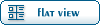
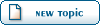
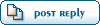
![[Cool]](cool.gif)
