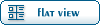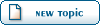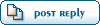| I cant see my server [message #98203] |
Tue, 29 June 2004 15:26   |
 n00belit3
n00belit3
Messages: 7
Registered: August 2003
Karma:
|
Recruit |
|
|
Thats a negative xp. Here is my server.ini
;
;
; Server Settings .INI file for Renegade Free Dedicated Server.
;
; This file controls the behavior of a Renegade Free Dedicated Server. The
; first instance of the server is referred to as the Master Server and it can
; control up to seven other local instances of the server. These are referred
; to as Slave Servers.
;
; Each slave server must have it's own login information and serial number.
; Each slave server can have it's own game settings, seperate from the master.
;
;
;
; ============================================================================
; ============================================================================
;
; This section of the file is generated automatically - do not edit
;
; Available Westwood Servers:
;
; Pacific Server
; European Server
; USA Server
;
; End generated section.
;
; ============================================================================
; ============================================================================
;
; Renegade Master Server settings.
;
; This section contains the settings for the Master Renegade Server.
[Server]
; Config =
;
; This specifies the location of the game settings file used by the master
; server. You can change this to point to any Renegade server settings .ini
; file or change the default .ini file to reflect the game settings you would
; like for your server.
Config = svrcfg_cnc.ini
; GameType = WOL
;
; Set this to WOL for a Westwood Online dedicated server.
; Set this to GameSpy for a GameSpy mode dedicated server.
; Set this to LAN for a LAN mode dedicated server.
;
GameType = WOL
; Nickname = norserv2
;
; This is the Westwood Online nickname you will use when logging into the
; Westwood Online matchmaking system. You can use a nickname from a previous
; Westwood Studios game or apply for a new one by copying the following line
; and pasting it into your web browsers address window
;
; http://register.westwood.com
Nickname = norserv2
;
; Password = *******
;
; This is the password that matches the nickname used above.
Password = *******
; Serial =066900863805956171****
;
; The serial number that you specified when installing the Renegade Dedicated
; Server.
Serial = 066900863805956171****
; LoginServer =
;
; This field can be used to specify the Westwood Online matchmaking server
; to connect to. If left blank, the Renegade Server will connect to the
; closest matchmaking server. To specify a server to connect to, use one of
; the names listed above in the section 'Available Westwood Servers'.
LoginServer =
; Port =
;
; This is the UDP port that the Renegade Dedicated Server will use to
; communicate with game clients. This should normally be left at 0 and the
; Server will decide for itself what port to use. This should work with most
; firewalls and NAT connections but, if you need to manually set a port, you
; can do it here.
Port = 0
; GameSpyGamePort =
;
; This is the UDP port that the Renegade Dedicated Server will use to
; communicate with game clients, while running as a GameSpy Server. When running
; as a GameSpy server this port value will be used instead of the above Port value.
; The default value is 4848.
GameSpyGamePort = 0
; GameSpyQueryPort =
;
; This is the UDP port that the Renegade Dedicated Server will use to
; communicate with the GameSpy Master Server and GameSpy clients. The default
; value is 25300. If this port is in use Renegade will find another port
; to use instead(25301, 25302, ...).
GameSpyQueryPort = 0
; BandwidthUp =
;
; If you know how much bandwidth you want to allocate for the Renegade
; Server to use then you can specify it here. A minimum of 60k bits per second
; is recommended for each client you plan to connect to. If you leave this
; value as 0 (the default) then the available bandwidth will be automatically
; detected(WOL only). Some guidelines follow.
;
; Set to 1500000 for a 32 player game
; Set to 750000 for a 16 player game
; Set to 250000 for an 8 player game
;
; Make sure you don't set the Bandwidth number to be higher than your
; actual available bandwidth or gameplay performance will be poor.
BandwidthUp = 1500000
; NetUpdateRate =
;
; Set this to control the frequency of network updates sent to clients. This
; is the number of updates sent per second. Higher values increase network
; traffic, lower values decrease traffic. Valid values must be in the 5 - 30
; range. As you increase NetUpdateRate the values set for BandwidthUp must
; also scale accordingly. The default is 10.
NetUpdateRate = 10
; AllowRemoteAdmin =
;
; Set this to true to enable remote server administration via the RenRem
; tool. You must also set a password for remote administration to be
; allowed.
; Slave servers inherit this setting from the master.
AllowRemoteAdmin = false
; RemoteAdminPassword =
;
; This is the password required to connect to a server with the RenRem
; admin too.
; Slave servers inherit this setting from the master.
RemoteAdminPassword =
; RemoteAdminIp =
;
; This is the ip that the remote administration service will listen for
; incoming request on. The default is to listen on ALL ip addresses. If
; you have an internal ip address and only want to administer internally
; set this to your internal ip address.
;
RemoteAdminIP =
; RemoteAdminPort =
;
; The port to connect to for remote administration.
; This can be set per slave. The default slave ports will be shown when
; connecting to the master with the RenRem tool.
RemoteAdminPort =
;
; Renegade Slave Server settings.
;
; These sections contain the settings for the Renegade Slave Servers. Each
; additional server you want to run can be configured seperately by modifying
; the corresponding section below.
;
; The settings for a slave server are the same as for a master with the
; exception of the 'enable' flag. Setting Enable = 1 will enable the given
; Slave Server. The Slave Server will start automatically at the same time
; as the Master Renegade Server.
;
; Each Slave Server must have it's own login name, password & serial number.
;
[Slave1]
Enable = 0
Config = svrcfg_cnc.ini
Nickname =
Password =
BandwidthUp = 0
Serial =
Port = 0
RemoteAdminPort =
[Slave2]
Enable = 0
Config = svrcfg_cnc.ini
Nickname =
Password =
BandwidthUp = 0
Serial =
Port = 0
RemoteAdminPort =
[Slave3]
Enable = 0
Config = svrcfg_cnc.ini
Nickname =
Password =
BandwidthUp = 0
Serial =
Port = 0
RemoteAdminPort =
[Slave4]
Enable = 0
Config = svrcfg_cnc.ini
Nickname =
Password =
BandwidthUp = 0
Serial =
Port = 0
RemoteAdminPort =
[Slave5]
Enable = 0
Config = svrcfg_cnc.ini
Nickname =
Password =
BandwidthUp = 0
Serial =
Port = 0
RemoteAdminPort =
[Slave6]
Enable = 0
Config = svrcfg_cnc.ini
Nickname =
Password =
BandwidthUp = 0
Serial =
Port = 0
RemoteAdminPort =
[Slave7]
Enable = 0
Config = svrcfg_cnc.ini
Nickname =
Password =
BandwidthUp = 0
Serial =
Port = 0
RemoteAdminPort =
|
|
|
|