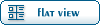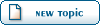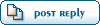| Boxes with 6 textures [message #84968] |
Sun, 02 May 2004 13:17   |
 |
 htmlgod
htmlgod
Messages: 360
Registered: July 2003
Karma:
|
Commander |
|
|
Ok here's how you need to do this:
Start by detaching each of the 6 faces, because they must be separate for each to have a different texture. Right click on the box > convert to > editable mesh. Then on the modifiers list, the second button from the right on the right side bar. It looks like a blueish arc. Under the "Modifier List" you will see "Editable Mesh." There is a + in a box to the left of the words. Clickthe [+]. You will see a little pulldown menu. Select "Face", it is the 3rd item from the bottom. With Face selected, click on one of the 6 sides of the box. The face of the box will be selected. Now under Edit Geometry, which is down beneath the modifiers list (you may have to click the [+] to see the options underneath Edit Geometry), select Detach. Hit Ok in the dialogue box that pops up. Rotate the box however necessary, and detach every single face until they are all separate. Note: Be sure to select all the objects in the scene when you rotate the box, otherwise you may only rotate some faces, as the detached ones will not travel with the rest of the box unless they are also toggled.
Once all the faces are separate, you will go through and give each one a unique texture. Select a single face, open the materials editor (the black and white checkerboard near the top right of your GMAX window). With your single face selected, click the Arrow on the checkered box. This icon appears near the top right of the Material Editor, a few inches beneath Kane's face in the picture. Now apply this face's texture as you would normally. Now you go backt the modifiers list under the blue arc. Next ot the words "Modifier List," click the black arrow pointing downwards, this will pull down a list of all the possible modifiers. Scroll down to "Unwrap UVW," under UVW Coordinate Modifiers. Click the [+] Next to "Unwrap UVW" in the modifiers box, toggle "Select Face," and select the face of your box which you are texturing. Then hit the button that says "Planar Map." That should be it. Post again if it doens't work how it ought to. Repeat all of those steps for each face, going through detaching each one, Resetting the material (arrow on checkered box in materials editor), applying the texture, and making a Planar Map of the UVW unwrap.
Check out http://newhope.conquergaming.com to see the progress of the STARWARS mod for Renegade.

|
|
|
|