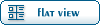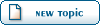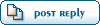| Aha! [message #52890] |
Mon, 27 October 2003 06:29   |
 |
 CNCWarpath
CNCWarpath
Messages: 125
Registered: March 2003
Karma:
|
Recruit |
|
|
Here you go , it will help :
Creating Alpha Chanels :
Alpha channels are whats used to create transparency in an image, Renegade uses this and other games do by for example , taking a picture of a chainlink fence, now adding alpha channels to the middle parts where the chains link, now cause of that we save the alpha channel , then in RenX we set blend mode to Alpha Blend or Alpha Test (Alpha Blend Makes It More Soft Looking), Ingame or W3D will now make the fence have the selected parts transparent.
Now, Open Paintshop Pro.
Open your image that your going to create the alpha channel.
Using the selection tool select what parts you want to become transparent, to select more than one thing after uve selected one hold down Shift then make your selection.
Now after you have selected all you wanted , goto "Selections" at the top menu and goto "Invert" all what you selected is now inverted, right now go to "Selections" again and then goto Save as alpha channel, in the new window press "New Channel" and then name your channel "Alpha" , after that press ok , now save your image as a .tga .
Now apply the texture to your selected model, and make the Blend mode "Alpha Blend" or "Alpha Test" theres not much difference, and export, u will now see your selected parts are now transparent.
Thanks,
Genocide

Email : genocideuk@phreaker.net
|
|
|
|