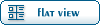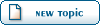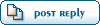Home » General Discussions » General Discussion » Game-Maps.NET Staff Recruitment
| Re: Game-Maps.NET Staff Recruitment [message #371174 is a reply to message #371159] |
Sun, 08 February 2009 16:23   |
 |
 IronWarrior
IronWarrior
Messages: 2460
Registered: November 2004
Location: England UK
Karma:
|
General (2 Stars) |
|
|
Hmm, the download systsem is not idle but it's what we stuck with for a while, one of my admins has just updated the website software to a newer version which has fixed a few bugs in the old version, adding files and editing present ones is better now.
The slow part in the process is the prep-work before adding the file.
For exemple, let's say am going to add a infantry skin?
This how it goes.
| Quote: |
Game/Screenshot Phase 1
1) Install skin to my test installation of Renegade.
2) Start Renegade Client 1.
3) Start Renegade Client 2.
4) Renegade client 1 hosts a passworded online server.
5) Renegade client 2 joins server.
6) Renegade client 2 changes into the infantry that the skin, changes, moves to a spot in the map that is good for photographic work, it's pretty laggy..
7) Drop to desktop, switchs to Renegade Client 1.
 Buys sniper (clearscope skin attached, makes for better clear screenshots with HUD disabled and SK's hud remover as well for total clear image, graphic settings on MAX) Buys sniper (clearscope skin attached, makes for better clear screenshots with HUD disabled and SK's hud remover as well for total clear image, graphic settings on MAX)
9) Takes a few screenshots of the infantry unit, front and back and the infantry buy logo if it has one.
10) Repeat as many times if needed for more skins.
11) Close down clients.
Screenshot/Editing Phase 2
1) Resize screenshots to 600x800 from my resolution (normally done in batchs, screenshots are saved as .png.
2) Rename the image to the creator and skin name.
3) Move screenshot or batchs of images to a watermark program, adds the Game-Maps logo to the screenshot at the bottom right.
4) Resize and adds _t addon in a other batch convert for thumbnails, done at 125x100.
File Making Phase 3
1) Make the .exe, adds the skins, a .png screenshot, game-maps urls, turns into our custom installers
2) Repeat the same as 1) but this time just a simple .zip
3) Test the .exe by starting it, don't have to install, just take a look to see if it works.
Adding file to DB Phase 4
1) Upload skin files to correct spot in the FTP.
2) Upload screenshots to correct spot int he FTP.
3) Open a new topic at mp-gaming forums.
4) Add the information for the file in there and the download link, click post.
5) On the Game-Maps ADD FILE page, add all the information for the file, including the forum link for the topic, forum topic must come first.
6) Add the file.
7) Refresh a other page where the download will show up and test it, rate the file, test the file by downloading both copys and the images and forum link and anything else.
 Delete files you been using from your computer. Delete files you been using from your computer.
File added.
|
Now this might sound a lot, but it takes me from phase 2 to 4 about 1 minute or two.
Phase 1 is normally done the night before, ready for linking the next day or so on.
Normally I add a butch of files in one go, then one at a time.
|
|
|
|
Current Time: Mon Dec 08 01:44:45 MST 2025
Total time taken to generate the page: 0.00867 seconds
|