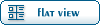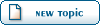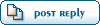Home » Renegade Discussions » Mod Forum » RELLY NEED HELP!!!!!
| Re: RELLY NEED HELP!!!!! [message #246209 is a reply to message #245748] |
Wed, 21 February 2007 10:03   |
 |
 GEORGE ZIMMER
GEORGE ZIMMER
Messages: 2605
Registered: March 2006
Karma:
|
General (2 Stars) |
|
|
lol. Yeah, I agree with u6. They told you how to do it, gave you sites, and everything. Jerad shouldn't even have to tell you. It's simple.
1: Download the model you need (Aswell as the textures, etc, all the stuff it would come with)
2: Go to your level edit folder
3: Go to your mod's folder in the level edit folder
4: Go to "Editor cache"
5: Put all the files the model came with in there
6: Open up level edit, select your map/mod
7: Go to the presets list
8: Go to "Objects"
9: Go to "Vehicle"
10: Find a vehicle similer to what you want. Seeing as how you want a banshee ingame, find the "GDI Orca" preset.
11: Select the GDI Orca preset (Presets>Objects>Vehicle>GDI vehicles>GDI orca>CnC_GDI_Orca), and click "Temp" (Clicking "add" is if you're a moron and want to mess up your .mix map or have 0 bug on your .pkg map).
12: Name it whatever you want. For example, name it "Nod_Banshee" or something. It doesn't really matter because it doesn't show up ingame, it's just for level edit use. Just so long as you can recognize it's the banshee, it doesn't matter what it's named.
13: Go to "Physics model", and find "ModelName". Click the little folder icon, and then go to your level edit folder, then your mod's folder, then your editor cache, and find the main .w3d file that you (should have) put in your editor cache.
14: Here you can mess around with the settings, like how fast it goes, etc. You'll have to have some knowlage of what they do, though.
15: If you want it to be purchaseable, you'll have to go to Presets>Global Settings>Purchase Settings
And choose either "Vehicles (GDI)" or "Vehicles (Nod)". I'm sure you want "Vehicles (Nod)" seeing as how the Banshee is usually a Nod thing.
16: Click "Mod" on the vehicle purchase list you chose in the previous step.
17: Find an empty spot you want the banshee to be purchased from.
18: Put the name you want (This DOES matter, as it will show up on the PT list), the cost, and the PT texture (Don't know where you can get this from, so good luck finding it).
19: Select the "Object" thing (Click that button that has like yellow, red, and green boxes), and find where the preset was you made for the banshee. This is why I said it's a good idea to name it something you'll recognize the preset as the banshee.
20: Click "Ok" once you've selected it. Then click "Ok" for the Vehicle Purchase list window.
21: Complete your modification with whatever else you want in it, then export it to ren as a .pkg or .mix (Theres a tutorial on renhelp on how you can make .mix's).
22: Done!
-----------------------------
That SHOULD tell you how to put vehicles in. If you have any questions, please hesitate to ask, because you should have known how to do this anyway if you bothered to read RenHelp like the FAQ sticky suggests or like we've suggested.
Toggle Spoiler| Scrin wrote on Sat, 24 January 2009 13:22 |
| cAmpa wrote on Sat, 24 January 2009 12:45 |
Scrin, stop pming people to get the building bars.
|
FUCK YOU AND THIS SHIT GAME WITH YOUR SCRIPTS!!! I HAVE ASKING YOU AND ANOTHER NOOBS HERE ABOUT HELP WITH THAT BUILDING ICONS FEATURES FOR YEARS, BUT YOU KEEP IGNORING ME AND KEEP WRITE SHIT, SO BURN YOU AND YOUR ASSLICKERS FRIENDS, THIS TIME I'M NOT COME BACK!!!!!!!!!     
|
|
|
|
|
Current Time: Sat Nov 29 22:32:44 MST 2025
Total time taken to generate the page: 0.01294 seconds
|