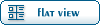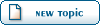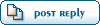| got BrenBot probs [message #106680] |
Mon, 09 August 2004 07:43   |
 nodsfury1
nodsfury1
Messages: 13
Registered: April 2004
Karma:
|
Recruit |
|
|
BRenBot-CFG
#--Start Configuration-IRC-----------------------------------------------------------------
# Edit the information below for your setup.
# At least edit BotName and IrcChannel.
BotName = nodsbot
BotFullName = BlazeRegulator/BRenBot 1.30 Win32
IrcServer = irc.n00bstories.com
IrcPort = 6667
IrcChannel = #nodsbot
#---Q/NickServ-----------------------------------------------------------------------------
# Enable auth via "Q" or "Nickserv" below. Sample input is shown.
Qauth = 0
Qusername = RenBot01
Qpassword = mypassword
# Note for Nickserv auth you give the name of nickserv and the full ident string as example
Nickservauth = 1
Nickservname = Nickserv
Nickservauth = identify RenBot01 mypassword
#--Windows or Linux-----------------------------------------------------------------------
# BotMode MUST be "WIN32" for windows servers, or "LFDS" for Linux servers.
BotMode = WIN32
#--Remote Admin Settings------------------------------------------------------------------
# The next 3 lines should be the same info that is in your server.ini
# Note: Although it says "Linux" its the same for Win32 
RenRemLinuxHost = 127.0.0.1
RenRemLinuxPort = 60006000
RenRemLinuxPassword = nodsbotp
#--FDS Installation-----------------------------------------------------------------------
# Verify these paths are correct with your Renegade installation.
# Note: FDSLogFilePath must end with the trailing slash (as example below)!!
# Note: Linux users use forward slashes (/) in your paths.
FDSConfigFile = C:\Westwood\RenegadeFDS\Server\Data\svrcfg_cnc.ini
FDSLogFilePath = C:\Westwood\RenegadeFDS\Server\
#--Miscellaneous Settings-----------------------------------------------------------------
# Every 1 minutes the bot will announce a random line from AutoAnnounceFile.
AutoAnnounceInterval = 100
# LadderLookup currently not working. Do not turn it on or it will hang the bot.
EnableLadderLookup = 0
# Set this to 0 or anything but 1 to disable voting.
VotingEnabled = 1
# How long people get to place votes. Default here is 60 seconds.
VotingPeriod = 60
# Set vehicle kick to 1 for Sniper servers
VehicleKick = 0
#--BR Configuration Files----------------------------------------------------------------
# BR Config Files - You shouldn't have to change these names. You can still open them with notepad.
AutoAnnounceFile = autoannounce.brf
Messagesfile = messages.brf
AdminsFile = admins.brf
MastersFile = masters.brf
KickLogFile = kicklog.brf
BanLogfile = banlog.brf
#--End Configuration---------------------------------
Server.INI
Server Settings .INI file for Renegade Free Dedicated Server.
;
; This file controls the behavior of a Renegade Free Dedicated Server. The
; first instance of the server is referred to as the Master Server and it can
; control up to seven other local instances of the server. These are referred
; to as Slave Servers.
;
; Each slave server must have it's own login information and serial number.
; Each slave server can have it's own game settings, seperate from the master.
;
;
;
; ============================================================================
; ============================================================================
;
; This section of the file is generated automatically - do not edit
;
; Available Westwood Servers:
;
; Pacific Server
; European Server
; USA Server
;
; End generated section.
;
; ============================================================================
; ============================================================================
;
; Renegade Master Server settings.
;
; This section contains the settings for the Master Renegade Server.
[Server]
; Config =
;
; This specifies the location of the game settings file used by the master
; server. You can change this to point to any Renegade server settings .ini
; file or change the default .ini file to reflect the game settings you would
; like for your server.
Config = svrcfg_cnc.ini
; GameType =
;
; Set this to WOL for a Westwood Online dedicated server.
; Set this to GameSpy for a GameSpy mode dedicated server.
; Set this to LAN for a LAN mode dedicated server.
;
GameType = WOL
; Nickname =
;
; This is the Westwood Online nickname you will use when logging into the
; Westwood Online matchmaking system. You can use a nickname from a previous
; Westwood Studios game or apply for a new one by copying the following line
; and pasting it into your web browsers address window
;
; http://register.westwood.com
Nickname = aTFKoF1
;
; Password =
;
; This is the password that matches the nickname used above.
Password =
; Serial =
;
; The serial number that you specified when installing the Renegade Dedicated
; Server.
Serial = 0669
; LoginServer =
;
; This field can be used to specify the Westwood Online matchmaking server
; to connect to. If left blank, the Renegade Server will connect to the
; closest matchmaking server. To specify a server to connect to, use one of
; the names listed above in the section 'Available Westwood Servers'.
LoginServer =European server
; Port =
;
; This is the UDP port that the Renegade Dedicated Server will use to
; communicate with game clients. This should normally be left at 0 and the
; Server will decide for itself what port to use. This should work with most
; firewalls and NAT connections but, if you need to manually set a port, you
; can do it here.
Port = 0
; GameSpyGamePort =
;
; This is the UDP port that the Renegade Dedicated Server will use to
; communicate with game clients, while running as a GameSpy Server. When running
; as a GameSpy server this port value will be used instead of the above Port value.
; The default value is 4848.
GameSpyGamePort = 0
; GameSpyQueryPort =
;
; This is the UDP port that the Renegade Dedicated Server will use to
; communicate with the GameSpy Master Server and GameSpy clients. The default
; value is 25300. If this port is in use Renegade will find another port
; to use instead(25301, 25302, ...).
GameSpyQueryPort = 0
; BandwidthUp =
;
; If you know how much bandwidth you want to allocate for the Renegade
; Server to use then you can specify it here. A minimum of 60k bits per second
; is recommended for each client you plan to connect to. If you leave this
; value as 0 (the default) then the available bandwidth will be automatically
; detected(WOL only). Some guidelines follow.
;
; Set to 1500000 for a 32 player game
; Set to 750000 for a 16 player game
; Set to 250000 for an 8 player game
;
; Make sure you don't set the Bandwidth number to be higher than your
; actual available bandwidth or gameplay performance will be poor.
BandwidthUp = 0
; NetUpdateRate =
;
; Set this to control the frequency of network updates sent to clients. This
; is the number of updates sent per second. Higher values increase network
; traffic, lower values decrease traffic. Valid values must be in the 5 - 30
; range. As you increase NetUpdateRate the values set for BandwidthUp must
; also scale accordingly. The default is 10.
NetUpdateRate = 10
; AllowRemoteAdmin =
;
; Set this to true to enable remote server administration via the RenRem
; tool. You must also set a password for remote administration to be
; allowed.
; Slave servers inherit this setting from the master.
AllowRemoteAdmin = false
; RemoteAdminPassword =
;
; This is the password required to connect to a server with the RenRem
; admin too.
; Slave servers inherit this setting from the master.
RemoteAdminPassword =
; RemoteAdminIp =
;
; This is the ip that the remote administration service will listen for
; incoming request on. The default is to listen on ALL ip addresses. If
; you have an internal ip address and only want to administer internally
; set this to your internal ip address.
;
RemoteAdminIP =
; RemoteAdminPort =
;
; The port to connect to for remote administration.
; This can be set per slave. The default slave ports will be shown when
; connecting to the master with the RenRem tool.
RemoteAdminPort =
;
; Renegade Slave Server settings.
;
; These sections contain the settings for the Renegade Slave Servers. Each
; additional server you want to run can be configured seperately by modifying
; the corresponding section below.
;
; The settings for a slave server are the same as for a master with the
; exception of the 'enable' flag. Setting Enable = 1 will enable the given
; Slave Server. The Slave Server will start automatically at the same time
; as the Master Renegade Server.
;
; Each Slave Server must have it's own login name, password & serial number.
;
[Slave1]
Enable = 0
Config = svrcfg_cnc.ini
Nickname =
Password =
BandwidthUp = 0
Serial =
Port = 0
RemoteAdminPort =
[Slave2]
Enable = 0
Config = svrcfg_cnc.ini
Nickname =
Password =
BandwidthUp = 0
Serial =
Port = 0
RemoteAdminPort =
[Slave3]
Enable = 0
Config = svrcfg_cnc.ini
Nickname =
Password =
BandwidthUp = 0
Serial =
Port = 0
RemoteAdminPort =
[Slave4]
Enable = 0
Config = svrcfg_cnc.ini
Nickname =
Password =
BandwidthUp = 0
Serial =
Port = 0
RemoteAdminPort =
[Slave5]
Enable = 0
Config = svrcfg_cnc.ini
Nickname =
Password =
BandwidthUp = 0
Serial =
Port = 0
RemoteAdminPort =
[Slave6]
Enable = 0
Config = svrcfg_cnc.ini
Nickname =
Password =
BandwidthUp = 0
Serial =
Port = 0
RemoteAdminPort =
[Slave7]
Enable = 0
Config = svrcfg_cnc.ini
Nickname =
Password =
BandwidthUp = 0
Serial =
Port = 0
RemoteAdminPort =
i've erased passes and serials incase any1 should try and take it
|
|
|
|