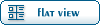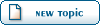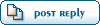i just reinstalled renegade fds under a new dictionary (C:\Westwood\RenegadeFDSS) because i heard that might be my problem but i still get this message
[14:47:18] *** Auto starting game. Type 'quit' to abort ***
[14:47:19] Initializing Westwood Online Mode
[14:47:33] Got server list
[14:47:36] Got server pings
[14:47:36] Logging onto USA Server
[14:47:37] Logged on OK
[14:47:38] Applying server settings
[14:47:38] Creating game channel...
[14:48:07] Failed to create channel
[14:48:07] Retrying channel create
[14:48:07] Creating game channel...
[14:48:07] Failed to create channel
i only changed the bandwith and the ammount of players able to join
here are my files
server config
;
;
; Server Settings .INI file for Renegade Free Dedicated Server.
;
; This file controls the behavior of a Renegade Free Dedicated Server. The
; first instance of the server is referred to as the Master Server and it can
; control up to seven other local instances of the server. These are referred
; to as Slave Servers.
;
; Each slave server must have it's own login information and serial number.
; Each slave server can have it's own game settings, seperate from the master.
;
;
;
; ============================================================================
; ============================================================================
;
; This section of the file is generated automatically - do not edit
;
; Available Westwood Servers:
;
; Pacific Server
; European Server
; USA Server
;
; End generated section.
;
; ============================================================================
; ============================================================================
;
; Renegade Master Server settings.
;
; This section contains the settings for the Master Renegade Server.
[Server]
; Config =
;
; This specifies the location of the game settings file used by the master
; server. You can change this to point to any Renegade server settings .ini
; file or change the default .ini file to reflect the game settings you would
; like for your server.
Config = svrcfg_cnc.ini
; GameType =
;
; Set this to WOL for a Westwood Online dedicated server.
; Set this to GameSpy for a GameSpy mode dedicated server.
; Set this to LAN for a LAN mode dedicated server.
;
GameType = WOL
; Nickname =
;
; This is the Westwood Online nickname you will use when logging into the
; Westwood Online matchmaking system. You can use a nickname from a previous
; Westwood Studios game or apply for a new one by copying the following line
; and pasting it into your web browsers address window
;
; http://register.westwood.com
Nickname = zasmapol
;
; Password =
;
; This is the password that matches the nickname used above.
Password = ********
; Serial =
;
; The serial number that you specified when installing the Renegade Dedicated
; Server.
Serial = 0669******************
; LoginServer =
;
; This field can be used to specify the Westwood Online matchmaking server
; to connect to. If left blank, the Renegade Server will connect to the
; closest matchmaking server. To specify a server to connect to, use one of
; the names listed above in the section 'Available Westwood Servers'.
LoginServer =
; Port =
;
; This is the UDP port that the Renegade Dedicated Server will use to
; communicate with game clients. This should normally be left at 0 and the
; Server will decide for itself what port to use. This should work with most
; firewalls and NAT connections but, if you need to manually set a port, you
; can do it here.
Port = 0
; GameSpyGamePort =
;
; This is the UDP port that the Renegade Dedicated Server will use to
; communicate with game clients, while running as a GameSpy Server. When running
; as a GameSpy server this port value will be used instead of the above Port value.
; The default value is 4848.
GameSpyGamePort = 0
; GameSpyQueryPort =
;
; This is the UDP port that the Renegade Dedicated Server will use to
; communicate with the GameSpy Master Server and GameSpy clients. The default
; value is 25300. If this port is in use Renegade will find another port
; to use instead(25301, 25302, ...).
GameSpyQueryPort = 0
; BandwidthUp =
;
; If you know how much bandwidth you want to allocate for the Renegade
; Server to use then you can specify it here. A minimum of 60k bits per second
; is recommended for each client you plan to connect to. If you leave this
; value as 0 (the default) then the available bandwidth will be automatically
; detected(WOL only). Some guidelines follow.
;
; Set to 1500000 for a 32 player game
; Set to 750000 for a 16 player game
; Set to 250000 for an 8 player game
;
; Make sure you don't set the Bandwidth number to be higher than your
; actual available bandwidth or gameplay performance will be poor.
BandwidthUp = 750000
; NetUpdateRate =
;
; Set this to control the frequency of network updates sent to clients. This
; is the number of updates sent per second. Higher values increase network
; traffic, lower values decrease traffic. Valid values must be in the 5 - 30
; range. As you increase NetUpdateRate the values set for BandwidthUp must
; also scale accordingly. The default is 10.
NetUpdateRate = 10
; AllowRemoteAdmin =
;
; Set this to true to enable remote server administration via the RenRem
; tool. You must also set a password for remote administration to be
; allowed.
; Slave servers inherit this setting from the master.
AllowRemoteAdmin = false
; RemoteAdminPassword =
;
; This is the password required to connect to a server with the RenRem
; admin too.
; Slave servers inherit this setting from the master.
RemoteAdminPassword =
; RemoteAdminIp =
;
; This is the ip that the remote administration service will listen for
; incoming request on. The default is to listen on ALL ip addresses. If
; you have an internal ip address and only want to administer internally
; set this to your internal ip address.
;
RemoteAdminIP =
; RemoteAdminPort =
;
; The port to connect to for remote administration.
; This can be set per slave. The default slave ports will be shown when
; connecting to the master with the RenRem tool.
RemoteAdminPort =
;
; Renegade Slave Server settings.
;
; These sections contain the settings for the Renegade Slave Servers. Each
; additional server you want to run can be configured seperately by modifying
; the corresponding section below.
;
; The settings for a slave server are the same as for a master with the
; exception of the 'enable' flag. Setting Enable = 1 will enable the given
; Slave Server. The Slave Server will start automatically at the same time
; as the Master Renegade Server.
;
; Each Slave Server must have it's own login name, password & serial number.
;
[Slave1]
Enable = 0
Config = svrcfg_cnc.ini
Nickname =
Password =
BandwidthUp = 0
Serial =
Port = 0
RemoteAdminPort =
[Slave2]
Enable = 0
Config = svrcfg_cnc.ini
Nickname =
Password =
BandwidthUp = 0
Serial =
Port = 0
RemoteAdminPort =
[Slave3]
Enable = 0
Config = svrcfg_cnc.ini
Nickname =
Password =
BandwidthUp = 0
Serial =
Port = 0
RemoteAdminPort =
[Slave4]
Enable = 0
Config = svrcfg_cnc.ini
Nickname =
Password =
BandwidthUp = 0
Serial =
Port = 0
RemoteAdminPort =
[Slave5]
Enable = 0
Config = svrcfg_cnc.ini
Nickname =
Password =
BandwidthUp = 0
Serial =
Port = 0
RemoteAdminPort =
[Slave6]
Enable = 0
Config = svrcfg_cnc.ini
Nickname =
Password =
BandwidthUp = 0
Serial =
Port = 0
RemoteAdminPort =
[Slave7]
Enable = 0
Config = svrcfg_cnc.ini
Nickname =
Password =
BandwidthUp = 0
Serial =
Port = 0
RemoteAdminPort =
and heres my svrcfg_cnc.ini
;
; This file contains the default gameplay settings.
;
; Most of the settings below can be changed while the game is in progress and
; the changed settings will take effect the next time the map cycles.
;
[Settings]
ConfigName=Default C&C Server Settings
;
; The name of the server as it appears in the lobby list. This has a limit of
; 25 characters in GameSpy mode.
;
bGameTitle = spygaming
;
; This is the Message of the day. Any text placed here will show in a pop-up
; dialog box on the screen of any player joining the game.
;
bMotd=
;
; Set ModName to load a custom MOD package. All clients who join the server
; will need to have the MOD package also.
;
; ModName=ModTest.pkg
;
ModName=
;
; If DoMapsLoop is set then the map cycle will start again from the beginning
; once all maps have been played.
;
DoMapsLoop=yes
;
; The time limit for each game.
;
TimeLimitMinutes=30
;
; Radar mode.
;
; 0 = No radar.
; 1 = Show only friendly units on the radar.
; 2 = Show all units on the radar.
;
RadarMode=1
;
; Allows the server to automatically restart after a connection loss, system
; failure, or crash. To restart after a system failure, Windows must be set to
; automatically log in.
; Enabling auto restart also allows automatic unattended updating if a patch
; becomes available (Westwood Online mode only).
;
IsAutoRestart=yes
;
; Set to yes to make a passworded game.
;
IsPassworded=no
;
; The password required for players to join the game.
;
bPassword=
;
; Allow players to join this server when they select 'Quick Match' (Westwood
; Online mode only).
;
IsQuickMatch=yes
;
; Should this server be laddered? A laddered server reports game game results
; and statistics to the Westwood Online ladder system at the end of each game.
;
IsLaddered=yes
;
; Team remixing causes teams to be re-balanced at the beginning of every map.
; Disabling RemixTeams can cause a game to become unbalanced over time as
; players drop in and out.
;
RemixTeams=yes
;
; Allows buildings to be repaired. Turning this off will result in much
; shorter games.
;
CanRepairBuildings=yes
;
; This setting effects whether a vehicle driver also controls the vehicles gun.
; Disabling this will allow vehicle passengers to control the gun. Most players
; seem to prefer this setting on.
;
DriverIsAlwaysGunner=yes
;
; Enabling weapon spawning will cause extra weapons to be available for pickup
; at various locations in the map.
;
SpawnWeapons=no
;
; Enable this to allow friendly units to damage each other. Friendly fire games
; are generally more open to abuse by 'grief' players.
;
IsFriendlyFirePermitted=no
;
; This allows players in the game to change teams at will.
;
IsTeamChangingAllowed=no
;
; Set this to 'yes' to allow clans to play in this server (Westwood Online mode
; only). Only two clans can play in a server at once.
;
IsClanGame=no
;
; The maximum number of players allowed in a game. Generally this should be set
; to an even number to avoid unbalanced teams. Maximum number of players is 127.
;
MaxPlayers=16
;
; Setting this causes the game to end when all the buildings belonging to a
; team are destroyed.
;
BaseDestructionEndsGame=yes
;
; This enables winning the game by placing a superweapon beacon on the enemy
; teams pedestal.
;
BeaconPlacementEndsGame=yes
;
; The number of credits each player gets when they join the game.
;
StartingCredits=444
;
; This is the name of the first map in the map cycle.
;
MapName=C&C_Field.mix
;
; The map cycle. This is the order that maps will be played. There must be at
; least one map in the list.
;
MapName00=C&C_Field.mix
MapName01=C&C_City_Flying.mix
MapName02=C&C_Under.mix
MapName03=C&C_Walls_Flying.mix
MapName04=C&C_Volcano.mix
MapName05=C&C_Canyon.mix
MapName06=C&C_Hourglass.mix
MapName07=C&C_Mesa.mix
MapName08=C&C_Islands.mix
MapName09=C&C_Complex.mix