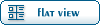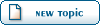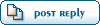| Re: Material Editor [message #18469] |
Sat, 03 May 2003 16:48   |
|
|
Go to the Material Editor and:
1) Begin by select a new material in the sample slot.
2) Under Basic Parameters, click the blank box next to Diffuse. The Material/Map Browser will pop up with many different map types. From the list, select �Bitmap� and press the OK button at the bottom.
3) An open dialog box will automatically appear. Navigate to the jpeg you downloaded and open it.
4) That�s it, the bitmap is now the diffuse map of the texture. To change the bitmap, click the large box that has the path to your image under Bitmap parameters. To go back to your material, click the up arrow button on the toolbar.
Now open up the Material/Map browser/navigator and drag and drop the bitmap sample square thingie from the Editor into the Browser window.
This should do it...
.:Red Alert: A Path Beyond Modeler:.
E-mail: sirphoenixx@gmail.com
AIM: Sir Phoenixx
ICQ: 339325768
MSN: sirphoenixx@hotmail.com
Yahoo: sirphoenix86
If anyone needs any help with using 3dsmax, or gmax feel free to contact me.
My Gallery: sir-phoenixx.deviantart.com/gallery
|
|
|
|