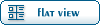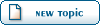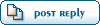| Help with WOLspy please [message #132386] |
Sun, 16 January 2005 03:22  |
 Cassie
Cassie
Messages: 15
Registered: January 2005
Karma:
|
Recruit |
|
|
Can someone help me with WOLspy please? I keep getting the message "Gamespy didn't respond. Check to make sure that all you settings are correct and that your not behind a router or firewall."
Here are my settings for WOLspy:
[Settings]
SaveLogs=True
TimeOut=5
ClearAfter=5000
AdvertInterval=300
Server=master.gamespy.com
UpdateInterval=60
VerboseLogging=False
[Renegade]
RenPath=C:\Westwood\RenegadeFDS\Server
RenPort=4848
AdminIP=127.0.0.1
AdminPort=4848
AdminPassword=xxxxxxxx
AdminLocalPort=8972
GameSpyQueryPort=25300
Server.ini:
;
; Renegade Master Server settings.
;
; This section contains the settings for the Master Renegade Server.
[Server]
; Config =
;
; This specifies the location of the game settings file used by the master
; server. You can change this to point to any Renegade server settings .ini
; file or change the default .ini file to reflect the game settings you would
; like for your server.
Config = svrcfg_cnc.ini
; GameType =
;
; Set this to WOL for a Westwood Online dedicated server.
; Set this to GameSpy for a GameSpy mode dedicated server.
; Set this to LAN for a LAN mode dedicated server.
;
GameType = WOL
; Nickname =
;
; This is the Westwood Online nickname you will use when logging into the
; Westwood Online matchmaking system. You can use a nickname from a previous
; Westwood Studios game or apply for a new one by copying the following line
; and pasting it into your web browsers address window
;
; http://register.westwood.com
Nickname = a0000006g
;
; Password =
;
; This is the password that matches the nickname used above.
Password = xxxxxxxx
; Serial =
;
; The serial number that you specified when installing the Renegade Dedicated
; Server.
Serial = xxxxxxxxxxxxxxxxxxxxxx
; LoginServer =
;
; This field can be used to specify the Westwood Online matchmaking server
; to connect to. If left blank, the Renegade Server will connect to the
; closest matchmaking server. To specify a server to connect to, use one of
; the names listed above in the section 'Available Westwood Servers'.
LoginServer =
; Port =
;
; This is the UDP port that the Renegade Dedicated Server will use to
; communicate with game clients. This should normally be left at 0 and the
; Server will decide for itself what port to use. This should work with most
; firewalls and NAT connections but, if you need to manually set a port, you
; can do it here.
Port =4848
; GameSpyGamePort =
;
; This is the UDP port that the Renegade Dedicated Server will use to
; communicate with game clients, while running as a GameSpy Server. When running
; as a GameSpy server this port value will be used instead of the above Port value.
; The default value is 4848.
GameSpyGamePort = 4100
; GameSpyQueryPort =
;
; This is the UDP port that the Renegade Dedicated Server will use to
; communicate with the GameSpy Master Server and GameSpy clients. The default
; value is 25300. If this port is in use Renegade will find another port
; to use instead(25301, 25302, ...).
GameSpyQueryPort = 25300
; BandwidthUp =
;
; If you know how much bandwidth you want to allocate for the Renegade
; Server to use then you can specify it here. A minimum of 60k bits per second
; is recommended for each client you plan to connect to. If you leave this
; value as 0 (the default) then the available bandwidth will be automatically
; detected(WOL only). Some guidelines follow.
;
; Set to 1500000 for a 32 player game
; Set to 750000 for a 16 player game
; Set to 250000 for an 8 player game
;
; Make sure you don't set the Bandwidth number to be higher than your
; actual available bandwidth or gameplay performance will be poor.
BandwidthUp = 1000000
; NetUpdateRate =
;
; Set this to control the frequency of network updates sent to clients. This
; is the number of updates sent per second. Higher values increase network
; traffic, lower values decrease traffic. Valid values must be in the 5 - 30
; range. As you increase NetUpdateRate the values set for BandwidthUp must
; also scale accordingly. The default is 10.
NetUpdateRate = 15
; AllowRemoteAdmin =
;
; Set this to true to enable remote server administration via the RenRem
; tool. You must also set a password for remote administration to be
; allowed.
; Slave servers inherit this setting from the master.
AllowRemoteAdmin = true
; RemoteAdminPassword =
;
; This is the password required to connect to a server with the RenRem
; admin too.
; Slave servers inherit this setting from the master.
RemoteAdminPassword = xxxxxxxx
; RemoteAdminIp =
;
; This is the ip that the remote administration service will listen for
; incoming request on. The default is to listen on ALL ip addresses. If
; you have an internal ip address and only want to administer internally
; set this to your internal ip address.
;
RemoteAdminIP = 127.0.0.1
; RemoteAdminPort =
;
; The port to connect to for remote administration.
; This can be set per slave. The default slave ports will be shown when
; connecting to the master with the RenRem tool.
RemoteAdminPort = 4848
|
|
|
|