| How do I put con yard and repair bay in my map? [message #-986068] |
Tue, 14 January 2003 15:59   |
|
|
I haven't tried placing repair bays in my maps yet, but I do know a thing or two about Con Yards.
Frist off, get that buildings.zip from Westwood, it has everything you to need to make repair bays and CY in your maps. Here's how you place CY's in your maps, (Note, you can use this methyod for just about all the builings in the zip file)
Step 1: Load RenX and open the file mgcon_ext.gamx
(path: buildings>C&Cmode>GDI>mgcon>exterior>)
Now select the building and ungroup it, then move to mgcon_proxies and ungroup also. (use h to select meshes or groups faster) Now find mncon_vis~ and mncon_visx~ and delete them. Regroup your proxies as mgcon_ext_proxies, and all the meshes as mgcon_ext.
Step 2: You need to add a few Xrefernce files, mgcon_int and mgcon_doors.
Paths: mgcon>interior>mgcon_int
mgcon>parts>mgcon_doors
Merge both into your current seene.
press H and find IS_Stuff and delete it,as none of it will translate into renegade right.
Step 3: ungroup mgcon_doors and rename mnhnd_elev01~ to mnhnd_elev01~01. Now regroup the doors back to mgcon_doors. To make things easier, group all the parts like this if you want:
mgcon_ext_proxies+int_proxies+doors as mgcon_Proxies
mgcon_ext+mgcon_int+proxies as MGCON
Your ready now to add this file to your gmax map seene. remeber to cut a hole in the ground mesh so the elevator will work.
Step 5: The Wonderful World Of Aggeregates!
It took me forever it seemed to get these to work, and this is what I did.
In RenX, open up mgcon_ag_1 and export it as H. Animated Model with 9 frames of animation. Name your W3d mgcon1. do the same for the other two ageregates, with names mgcon2 and mgcon3.
You also need an MCT for the building, which you can get here: http://members.aol.com/bumpaneer/setup.htm
follow their instructions, but name it mgcon#mct.
Step 6: Commando Editing
Your all done with RenX now, time to move on to the Commando stuff. Move all your W3d's you made into you maps level folder, and start up commando.
The best and a fastest way to add new presets is to make temp's, which work in PKG and MIX files. Do not load your level yet, as your new presets will not be made. on the left browse to tiles>building aggeregates multiplay>GDIConYard
Click on mgcon_ag_1 and click make temp. Name your temp the same, mgcon_ag_1 and under model name derect the game to your new file, mgcon1. Do the same for the other two, only using ag_2 & ag3 to make your temps with. For the MCT, follow whatever their insrtuctions say.
Step 7: Load your map
Step 8: Building Controler
Use the one already present in builings>generic folder.
Step 9: repeat all the steps for the Nod CY.
Things you don't have to do for Nod:
-rename elevator
Things you have to do for Nod:
-rename the two door proxies, just add a random number on the end
Step 10: export your map!
Step 11: Load Renegade and admiar your work in an 1 person LAN game.
If I left out anything, just let me know. Have Fun! ![[Big Grin]](biggrin.gif)
Triforce
|
|
|
|

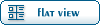
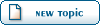
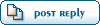
![[Big Grin]](biggrin.gif)
